Epic Online Services (EOS) are a set of tools by Epic Games that let you make your game more connected (authentication, friends, microtransactions). Most of these services require your player to be logged-in (authenticated), however EOS provides two authentication interfaces: the Auth interface and the Connect interface. This article explains the difference between the two and shows scenarios when and how to use either one.
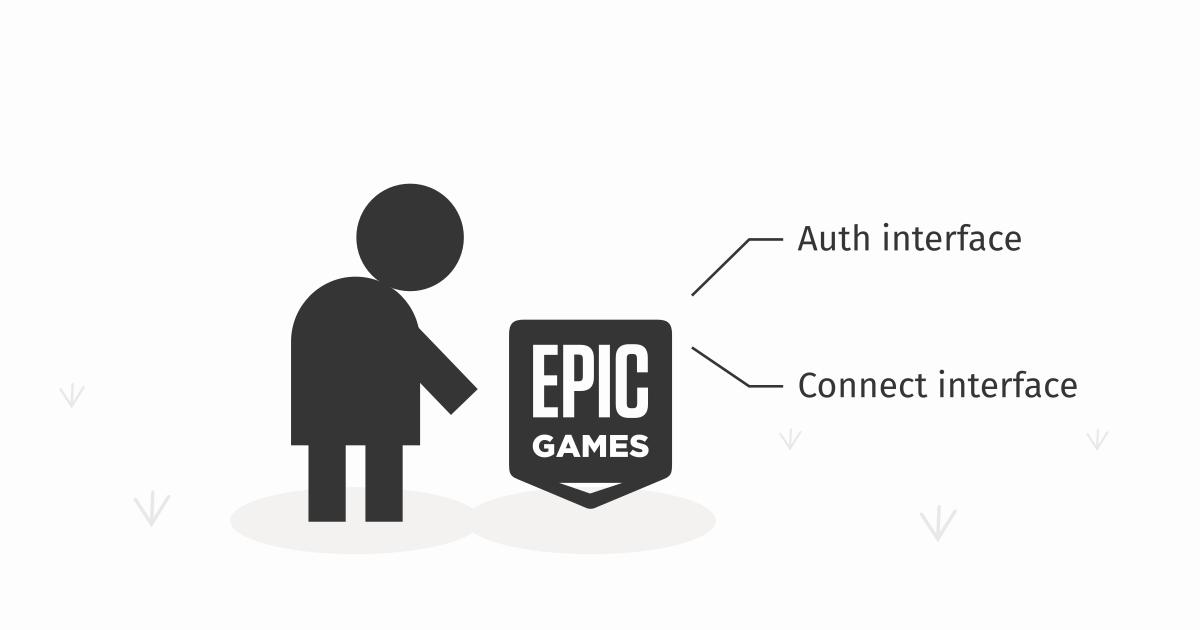
The documentation pages of each of these two interfaces show a table explaining the difference between the two, but it is very hard to understand. The question I immediately asked was: "Why even have two ways to log-in?"
Why have two systems
The reason for this seemingly strange decision seems to be that Epic wants any player to use their EOS Game Services (a subset of EOS), without requiring that player to create a full Epic Account. You may have a player that plays your game on Xbox and doesn't have an Epic Account. This player has an Xbox Live account and so they can participate in leaderboards via their Xbox Live account, together with other players that play via Steam, others that play via Apple, and even others that play via the Epic Launcher and have an Epic Account themselves.
This is because Epic Online Services (EOS) fall into two categories:
- EOS Game Services: Even players without an Epic Account can use these. These are services related to the gameplay (leaderboards, achievements, matchmaking, sanctions).
- "The other services": Only players with an Epic Account can use these.
- EOS Epic Account Services (friends, presence, social features).
- Epic Games Store Services (microtransactions, DLCs, game store achievements).
If you want to interact with services in the first category, you must login the player via the Connect interface. If you want to interact with services in the second category, you must login the player via the Auth interface. If you want to interact with both, you must login the player via both interfaces simultaneously.
The way you use these two systems depends on if and how you plan to distribute your game to multiple platforms (other than the Epic Store). It's very likely that you will not need to fully use all this complexity (see the section Distributing only to Epic Store).
Two identifiers for one player
Epic Account Identifier
If a player has an Epic Account, this account has an EpicAccountId. Its value is a random hash, something like this:
286dc6ce12c132a756c7170877b8a2756c71
This ID identifies the Epic Account - the same account you use to log into the Epic Launcher and into the https://epicgames.com website. This is also the ID used to identify players logged in via the Auth interface.
Product User Identifier (PUID)
If you want to interact with the EOS Game Services, you need to generate a Product User ID (PUID) for each of your players. Its value is again a random hash similar to the one above.
This identifier is interesting in that the same player will have different PUIDs for two different games. Another words, the identifier is game-scoped (or rather product-scoped, that's why it's called a PUID).
As mentioned before, this identifier exists to track players that do not have an Epic Account but still want to interact with EOS Game Services. Epic lets you create a PUID for any user that has some other supported identity account (Xbox Live, Steam, Apple, itch.io, etc...). It also lets you create a PUID for a player that has no such account by attaching a new PUID to their device ID.
If a player has an Epic Account and they also want to access the EOS Game Services, you will need to create a PUID for that player. This PUID will be connected with their Epic Account (as opposed to, say Xbox Live).
Distributing only to Epic Store
If you plan to only distribute to Epic Store, you know that everyone who downloads your game will have an Epic Account. This means you can identify your players by their EpicAccountId.
To use the EOS from your game, you will log your player in via the Auth interface first. You can utilize the fact that you are being launched by the Epic Launcher and use the Exchange Code login method:
using System;
using System.Linq;
using Epic.OnlineServices;
using Epic.OnlineServices.Platform;
bool IsLaunchedViaEpicLauncher()
{
string[] args = Environment.GetCommandLineArgs();
return args.Contains("-EpicPortal");
}
string GetExchangeCode()
{
const string prefix = "-AUTH_PASSWORD=";
string[] args = Environment.GetCommandLineArgs();
string arg = args.First(arg => arg.StartsWith(prefix));
return arg.Substring(prefix.Length);
}
void LogInViaAuth(PlatformInterface platform)
{
var loginOptions = new Epic.OnlineServices.Auth.LoginOptions() {
Credentials = new Epic.OnlineServices.Auth.Credentials() {
Type = LoginCredentialType.ExchangeCode,
Id = null, // unused
Token = GetExchangeCode()
},
ScopeFlags = AuthScopeFlags.BasicProfile // and others!
};
platform.GetAuthInterface().Login(
ref loginOptions,
null,
(ref Epic.OnlineServices.Auth.LoginCallbackInfo info) => {
if (info.ResultCode == Result.Success)
{
Debug.Log("Auth login succeeded.");
Debug.Log("Your EpicAccountID is: " + info.LocalUserId);
}
else if (Common.IsOperationComplete(info.ResultCode))
{
Debug.Log("Auth login failed: " + info.ResultCode);
}
}
);
}
Once this login succeeds, you can then login via the Connect interface. You can refer to the EOS documentation for more details:
void LogInViaConnect(
PlatformInterface platform,
EpicAccountId epicAccountId
)
{
var copyOptions = new Epic.OnlineServices.Auth.CopyIdTokenOptions() {
AccountId = epicAccountId
};
platform.GetAuthInterface().CopyIdToken(
ref copyOptions,
out IdToken? idToken
);
var loginOptions = new Epic.OnlineServices.Connect.LoginOptions() {
Credentials = new Epic.OnlineServices.Connect.Credentials() {
Type = ExternalCredentialType.EpicIdToken,
Token = idToken.Value.JsonWebToken
}
};
platform.GetConnectInterface().Login(
ref loginOptions,
null,
(ref Epic.OnlineServices.Connect.LoginCallbackInfo info) => {
if (info.ResultCode == Result.Success)
{
Debug.Log("Connect login succeeded.");
Debug.Log("Your PUID is: " + info.LocalUserId);
}
else if (info.ResultCode == Result.InvalidUser)
{
Debug.Log("There is no PUID for this epic account, let's create one...");
CreatePUID(platform, info.ContinuanceToken);
}
else if (Common.IsOperationComplete(info.ResultCode))
{
Debug.Log("Connect login failed: " + info.ResultCode);
}
}
);
}
void CreatePUID(
PlatformInterface platform,
Epic.OnlineServices.ContinuanceToken continuanceToken
)
{
var createOptions = new Epic.OnlineServices.Connect.CreateUserOptions() {
ContinuanceToken = continuanceToken
};
platform.GetConnectInterface().CreateUser(
ref createOptions,
null,
(ref Epic.OnlineServices.Connect.CreateUserCallbackInfo info) => {
if (info.ResultCode == Result.Success)
{
Debug.Log("Connect login succeeded.");
Debug.Log("Your PUID is: " + info.LocalUserId);
}
else if (Common.IsOperationComplete(info.ResultCode))
{
Debug.Log("Connect login PUID creation failed: " + info.ResultCode);
}
}
);
}
The EOS documentation states that we should be careful about creating a PUID without asking the player whether they haven't used a different login before. This is unnecessary in our case. We know that we only distribute via the Epic Store and so there is no way a player could already have an existing PUID. This would only be the case if we have released somewhere (say Xbox) before and used the EOS Gaming Services without requiring the players to have an Epic Account.
Important: These code snippets outline the login flow, but there is more code needed. More specifically:
- You need to initialize the
PlatformInterface, which is documented here in the EOS documentation.- While the Auth interface keeps the user logged-in automatically, the Connect interface needs the Json Web Token (the "authenticated session") to be refreshed manually. Again, there is a documentation section on how to do that here.
- Production-ready code should handle all possible
nullvalues and unsuccessful logins properly. These snippets often ignore these edge cases.
Distributing to Steam and Epic Store
If you plan to distribute to multiple platforms simultaneously, the correct login behaviour depends on if and how you want to use the EOS Gaming Services.
If you plan to use a third-party service (like Unisave) for storing player progression, achievements, and leaderboards, then you can keep this simple login flow (and in fact, make it even simpler). What you want to do in such a case is to have Steam player log in into Unisave via Steam, and Epic players log in into Unisave via Epic. This way Steam players definitely have a Steam Account, and Epic players definitely have an Epic Account. This means you can only use the Auth interface for this and completely ignore EOS Game Services as they will be replaced by Unisave. If you still want to use EOS Game Services (say to synchronize the leaderboards with Unisave), you can use the exact same login flow as desribed earlier.
If you want even the Steam players to show up in the EOS Game Services leaderboards, you now have to create PUIDs for them and use the Connect interface in the complicated fashion. Now you need to worry about account linking, but that is outside the scope of this article.
Conclusion
While confusing at first, the separation of the two login systems makes sense. One is for Epic Accounts and grants full access to all things Epic, while the other one is (also) for non-Epic players and you use it if you want to use EOS Gaming Services while distributing to non-Epic platforms.